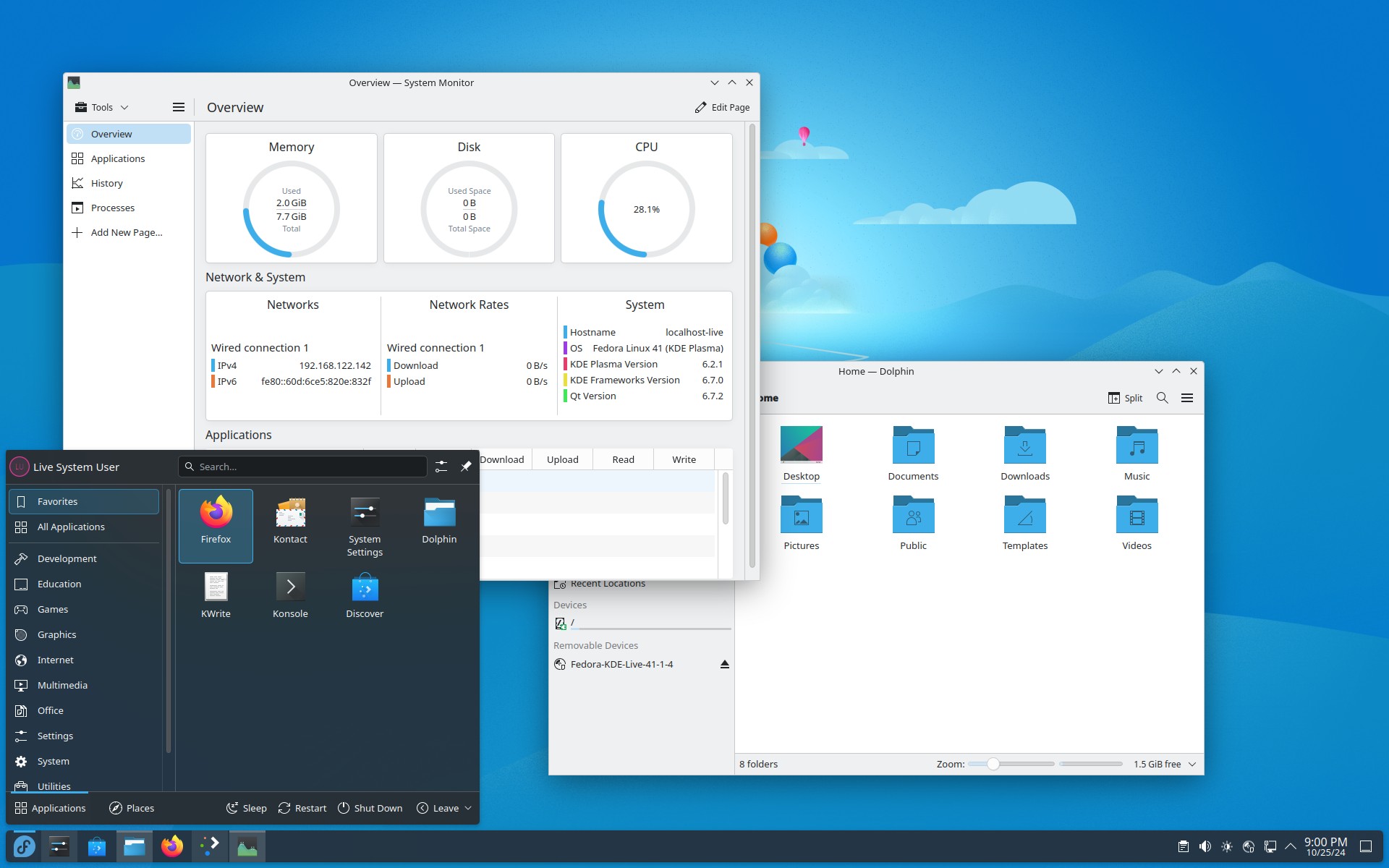In this article, I want to help you get started with Linux when switching from Windows. I’ll share some of the things I’ve learned in my transition from one OS to another. Consequently, the following is a hodgepodge of topics that I wish I’d known when I first began this journey.
Get Help
First, if you have questions, read the documentation and visit the forums for your particular distribution. Out of all the distros I’ve used, Zorin has the most user-friendly website and forums (it’s a strong reason to consider that distro if you’re still contemplating the switch).
The number of Linux users has been steadily climbing in the past few years, so forums have many questions already answered. If you don’t see your question answered, feel free to ask.
Terminal or Command Line
For those who are old enough to remember MS-DOS, you’ll find the Linux Terminal to be similar. Some of the commands are even the same. If you want to do more than simple, every-day tasks on your computer, you’ll eventually need to run commands in the Terminal. It’s sometimes abbreviated CLI (Command Line Input).
This can feel intimidating at first, but it’s really not a big deal. Even though I hardly know what I’m doing in it, I use the Terminal at least once a week. I’ve probably run hundreds of commands in it by now. Most websites and forums will give you step-by-step instructions. As long as you can copy and paste, you can do just about anything you want in the Terminal.
To open the Terminal, press the Windows (aka “super”) key on your keyboard and type terminal. Hint: you can paste in the Terminal by hitting Ctrl+Shift+V (instead of just Ctrl+V).
Where to Get Software
Every Linux disto that I have recommended (Mint, Zorin, Kubuntu) comes with a software store. This is where and how you’ll install nearly all of your software (it’s kind of like the app store on your phone). Most of the time, this is by far the best and safest way to access software in Linux.
Sometimes there are issues with the software selection being very limited. If that happens to you, it could be because the distro you’ve chosen doesn’t have Flathub enabled. To gain access to this Linux “mega store,” check out this link.
Lastly, if you’re using Ubuntu, you’ll find that packages called “Snaps” are popular. The apps are good overall but are notoriously slow at starting up. The Snap software runs smoothly once it’s going, it just takes several seconds longer to launch. So, if I have a choice, I always install the “Flatpak” version instead of the “Snap.”
Using Your Android Phone with Linux
I never paired my cell phone with Windows because I’ve been using an iPhone for most of the past 10 years. However, I’ve recently switched to a de-googled Android phone and found it connects easily and seamlessly on both Ubuntu and Mint (I couldn’t get it to work with Zorin). I’m using an app called KDE Connect, which allows me to text (SMS) and send/receive documents and photos between my computer and phone.
If you’re using an iPhone, you should still be able to connect your phone to the computer to pull photos off of it. I found that sometimes I had to plug it in via USB, unplug it a minute later, and then replug it to get it to work. If that doesn’t work, you can send/receive photos between Windows, Linux, iPhone, and Android devices over your Wifi network with an app called LocalSend. I found that app works best when I temporarily disable my firewall.
By far, the best and most private way to send messages and make phone calls is with Signal, which runs on Linux, iPhone, Android, etc. It’s like having iMessage on any device. I highly recommend it!
Replacing or Running Microsoft Office on Linux
If you’re not a power user of Office, then LibreOffice should be more than sufficient. Most distros come with it already installed. It runs on Linux, Windows, and macOS. So, they’ve got you covered whatever your OS.
You may also consider SoftMaker’s office suite. They offer a free trial and it’s a decent alternative to MS Office. I tried it and liked it. But since I already had MS Office set up in a VM (see below), I didn’t purchase SoftMaker.
If you’re a publisher or heavy user of Office and find that nothing else will suffice, you have three options:
1. Office365
This can run as a web app – meaning it runs in your browser. If you must use Office but don’t care for some of the advanced, technical features, this works very well in Linux. It, of course, requires a subscription and it allows Microsoft to stick their digital nose into whatever you’re doing since it is cloud-based.
2. Run Office in a Virtual Machine (VM)
This is the solution that I use, and I find it to be highly effective. It requires obtaining a Windows 10 or 11 ISO file, which you can do from Microsoft free and legally. Install VirtualBox and load up your ISO. You don’t have to activate Windows, but some of its customization features won’t work, and after several hours of use, a small watermark appears at the bottom of your desktop.
Once I had a Windows VM set up, I then purchased an older version of Office and installed that. I prefer 2016 since it had the most features before Microsoft began removing features to push people toward their subscription-based model. After I got Office installed, activated, and updated, I tweaked the settings to prevent my Windows VM from connecting to the internet. This way, MS can’t phone home with telemetry.
Here’s a fun video on how to get started with VirtualBox.
To get USB access in VirtualBox, you’ll need to run this command in the terminal:
sudo usermod -a -G vboxusers USERNAME
Replace USERNAME with your username, which appears in the first line in the terminal before the “@” symbol. This assumes you have a Debian/Ubuntu based system.
You’ll also want to grant the VM access to folders on your computer, such as your Documents folder. Since my VM’s access to the internet is disabled, I also place program .exe files in there to install later.
It took me about 30 minutes to set up, but once that was done, I’m able to run any Windows app I want without any bugs. I can’t do any heavy video editing, but everything else works. Printing also works much better through the Windows print drivers than Linux drivers for specialty printing (double sided, booklet, etc.), though you’ll need to attach your printer with a USB cable.
3. Try to Run Office Natively in Linux
Codeweavers’ Crossover app allows some Windows programs to run on Linux and macOS. Theoretically, it’s the best solution because it allows you to run applications with the best hardware performance. Practically though, I ran into issues. I installed a trial (non-activated) version of MS Office 2016 with Crossover in 2023. They gave it a four-star score of “Runs Well” but my experience differed. It did run, but there were bugs. Some features periodically caused Office to crash, and some simple things like copying and pasting were buggy. But, that was on my particular hardware while running Zorin. If you have an old copy of Office sitting around, it may be worth trying out.
Blue Light Sensitivity
About ten years ago, I downloaded a program called f.lux to reduce blue light exposure (which causes headaches and sleep issues for me). Eventually, Windows built Night Light into their OS and f.lux was no longer necessary. Fortunately, the most popular Linux distros (Ubuntu, Mint, Zorin, etc.) have a Night Light feature as well.
The default Night Light feature with most distros doesn’t go deep red (1000 K). If that’s something you need, then you should consider the Debian-based Mint (LMDE), which has the QRedshift applet or the Plasma desktop (Kubuntu or KDE Neon). Both QRedshift and the Plasma desktop allow for very deep red hues and screen darkening, which can be an eye-saver for those who need to work late at night.
Photo & Video Editing
PHOTOS: On Windows, I used Paint.NET and sometimes GIMP. On Linux, I still use Paint.NET in my Virtual Machine. GIMP is also available and is probably the most advanced tool. The closest thing I found to Paint.NET on Linux is Pinta.
VIDEOS: I’ve been doing a bit more recording lately. On Windows, my video editing programs were HitFilm and Lightworks. My favorite editors on Linux are Shotcut and Kdenlive, which are not as intuitive to begin with as OpenShot, but seem to have more tools and a better timeline than the latter.
Firewall
Linux has a built in firewall that is accessible through the Terminal. But for reasons unknown to me, the firewall is disabled by default. Both Zorin and Mint come with an app that allows you to access the firewall settings through a GUI (Graphical User Interface). Ubuntu, for some reason, doesn’t include an app. But you can install “Firewall Configuration” through the FlatHub Software store.
Instead of OneDrive
There are several cloud syncing options to choose from. I strongly prefer something that offers end-to-end encryption. In my experience, the options that sync most seamlessly and privately in Linux are MEGA (also works in Windows, MacOS, Android, and iOS), Filen, and Internxt. MEGA has the most generous free offering (15GB), Filen is second best (10 GB). If you must use OneDrive, Google Drive, Dropbox, or any other non-private service, then I highly recommend Cryptomator, at least for files and photos that contain personal information.
Services like Celeste can be used to sync files between your Linux desktop and many cloud storage providers (it’s slow, so it’s not good for uploading lots of files). I don’t recommend pCloud because their pricing schemes are dishonest. I.e., they don’t tell you that end-to-end encryption is not included with your paid account until you’ve already paid for it. Then they let you know your data isn’t actually private unless you pay them even more.
Alternatives to Common Windows Apps
Whether you’re used to Chrome, Edge, MS Authenticator, OneDrive, or anything else, there’s a decent chance you can continue using them with a Linux distro. For example, Chrome is the most popular app on FlatHub. But I encourage you to look into alternatives to privacy-invasive apps and browsers. Check out this article and the other articles on restoreprivacy.com They provide privacy respecting resources for almost anything you need to do.
End Notes: As I think of other topics, I’ll add them here. But these tips will help you get started with Linux so that you have a productive system up and running in no time!
What apps do you use to make your Linux experience more user friendly?
Featured image courtesy of KDE.